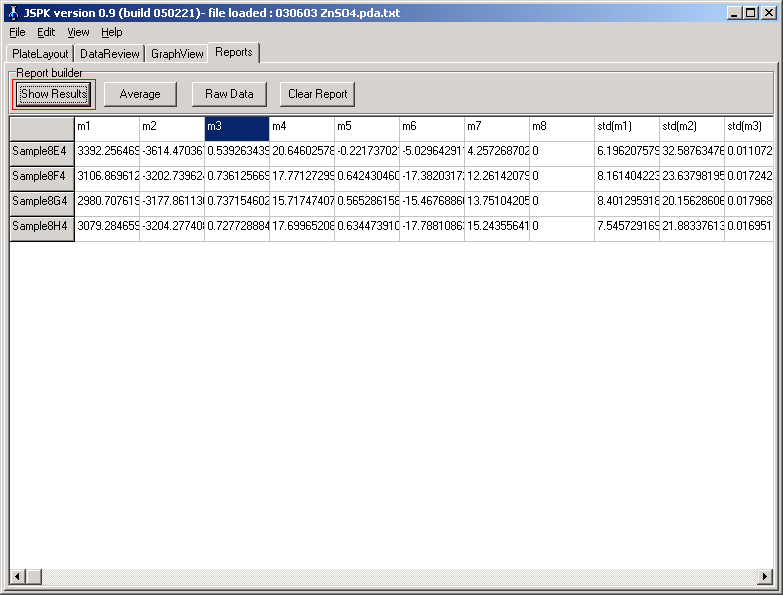Quick instructions for JSPK
1. Exporting data from SoftMax PRO
Start by making sure that SoftMax PRO export format is plate under preferences:
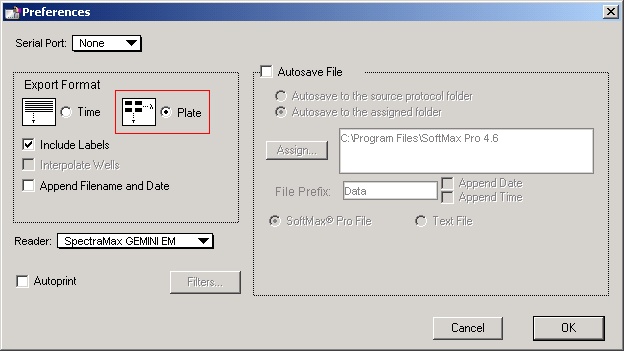
To make SoftMax PRO export raw data, make sure that it is set to display the RAW data
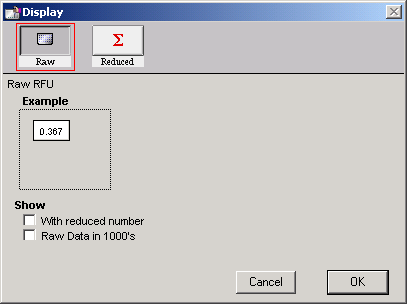
Now you’re ready to export the kinetics data to a text file.
2. Importing the data in JSPK
Import your exported data using the ‘File -> Import’ menu point in JSPK.
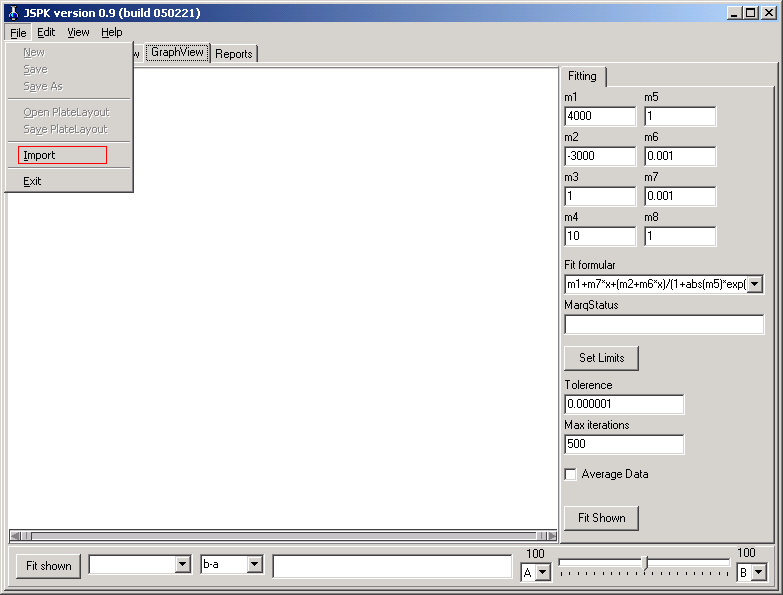
NB: JSPK only recognize 96 and 384 well plate formats!!
3. Review your data on the ‘DataReview’ tab.
Under the ‘DataReview’ tab the raw data can be reviewed in a time based format and copied to spreadsheet programs. Two first columns contains the time and the temperature measured by the SpectraMAX at the given time. Each of the next columns contains the raw fluorescence data collected at one wavelength in one well. “330A1” means the fluorescence observed at 330nm in well A1 of the plate, and so on.
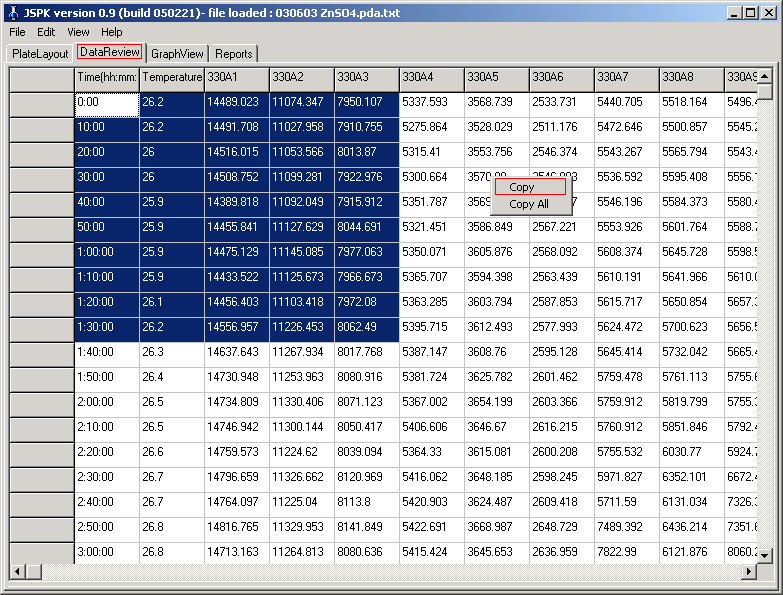
4. Define the plate layout
JSPK needs to know which wells contain replicate samples. Select the “Platelayout” Tab sheet and mark a range of wells by left mouse-button and click right mouse-button and pick the wanted sample number. The pop-up menu automatically increase sample number as more wells are defined.
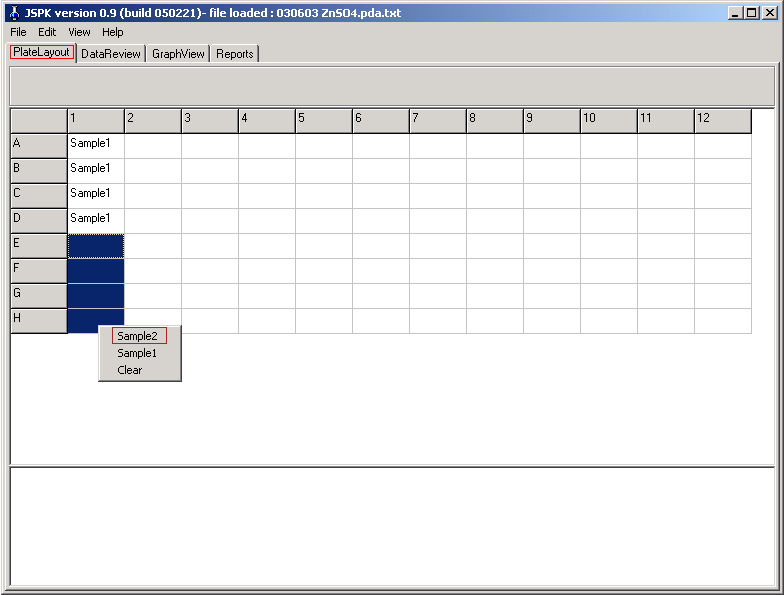
Plate layouts can be saved in the ’File’ menu under ‘Save PlateLayout’.
5. Fitting of curves.
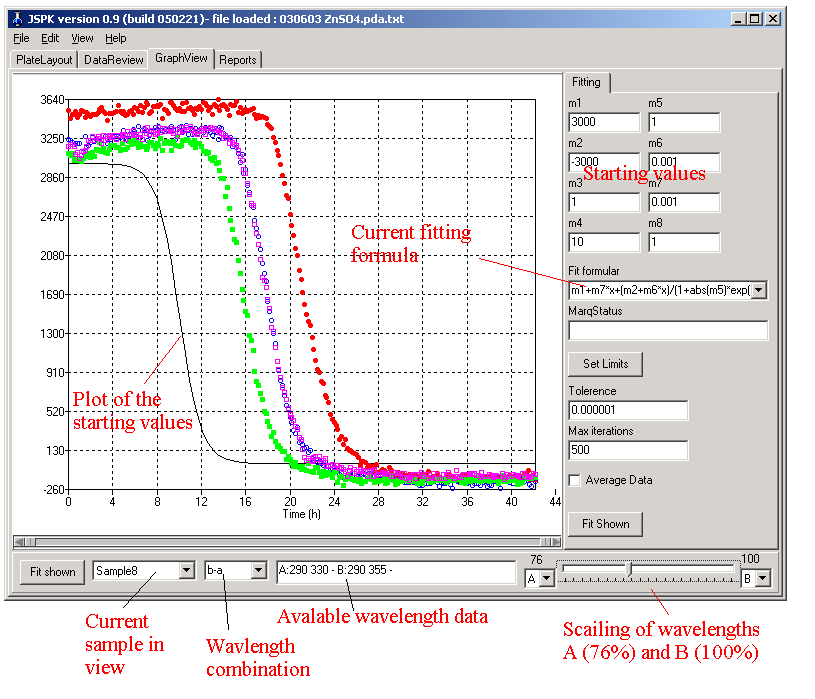
Notes:
- If fitting formula contains e.g. 5 fitting parameters they must be called m1, m2, m3, m4 and m5. Skipping of variables is not allowed!!
- JSPK is indifferent to the type of decimal separator used on the machine (Regional Settings) - both comma (,) and point (.) will be interpreted as a decimal separator.
6. Average signal of replicate wells over time (after wavelength combination)
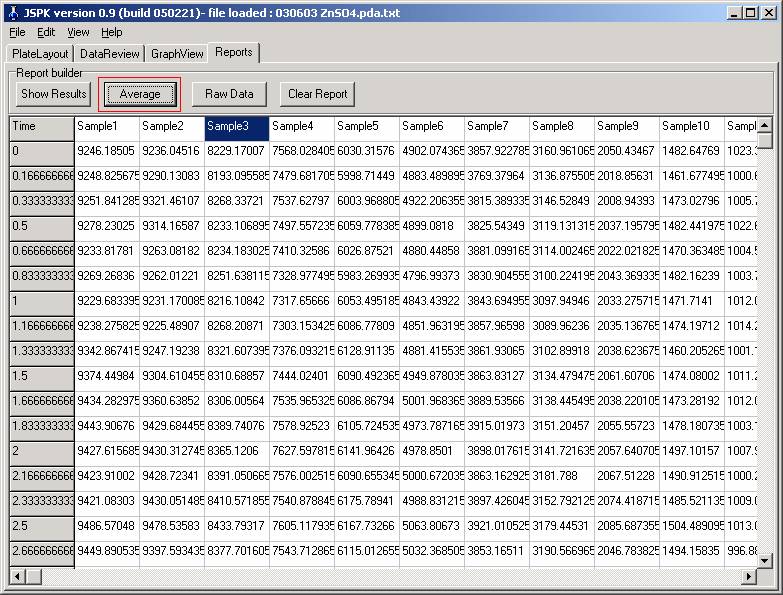
7. Getting fitted variables out
To get the results out go to the ‘Reports’ tab press show results to get out the fitted variables. The sheet also contains the standard deviations of each fit and the formula that was used for the fitting.